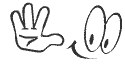The fabulously successful Apple iPad comes bundled with Apple's Safari browser. Unfortunately, Safari simply is not compatible with some Web servers. This frustrates certain buyers who cannot connect to their work computers or servers via Safari. There are other browsers that can be made to work on the iPad, which are available through the Apple App Store and approved by Apple. Atomic Web, for instance, adds tabbed browsing to Safari. iCurtain adds to that the ability to download files from the Internet for one dollar more from the App store.
1- Turn on the iPad.
2- Tap on the App Store icon on the desktop.
1- Turn on the iPad.
2- Tap on the App Store icon on the desktop.
3- Search "browser" from within the App Store. A list of approved browsers will appear for the iPad as well as a list of those available for the iPhone. Tap (or "click" if on a PC) "View All" to see all 172 approved alternative browser apps including iCurtain.
4- Tap on “Buy App.” Enter your Apple password to buy the app. The app is charged to your registered credit card; charges range from free to $2.99.The chosen browser software installs immediately and places a shortcut icon on the desktop. The chosen browser software installs immediately and places a shortcut icon on the desktop.
5- Tap the desktop browser icon to launch the browser.
4- Tap on “Buy App.” Enter your Apple password to buy the app. The app is charged to your registered credit card; charges range from free to $2.99.The chosen browser software installs immediately and places a shortcut icon on the desktop. The chosen browser software installs immediately and places a shortcut icon on the desktop.
5- Tap the desktop browser icon to launch the browser.