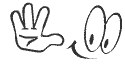The copy and paste capability on an iPad saves valuable time when you are entering text. Use the on-screen magnifying glass to select text you've typed on the iPad. Once selected, move the text to another document or between applications.
1- Go to any screen that has text on it. This can be an email, text, Web page or a document inside an App. As long as the text isn't part of an image, you can copy and paste it.
2- Touch and hold your finger on the iPad screen on the text you wish you to select. A magnifying glass appears. Position the glass over the text you want to copy.
1- Go to any screen that has text on it. This can be an email, text, Web page or a document inside an App. As long as the text isn't part of an image, you can copy and paste it.
2- Touch and hold your finger on the iPad screen on the text you wish you to select. A magnifying glass appears. Position the glass over the text you want to copy.
3- Remove your finger from the screen and tap "Select," which highlights a word of text in the selection.
4- Drag the selection handles to expand the highlighted area over the text you wish copied on your iPad. Once selected, tap "Copy."
5- Navigate to a text-entry box. Press and hold a finger on the text field until the "Paste" button appears. Tap this button to paste the copied text into the field.
4- Drag the selection handles to expand the highlighted area over the text you wish copied on your iPad. Once selected, tap "Copy."
5- Navigate to a text-entry box. Press and hold a finger on the text field until the "Paste" button appears. Tap this button to paste the copied text into the field.